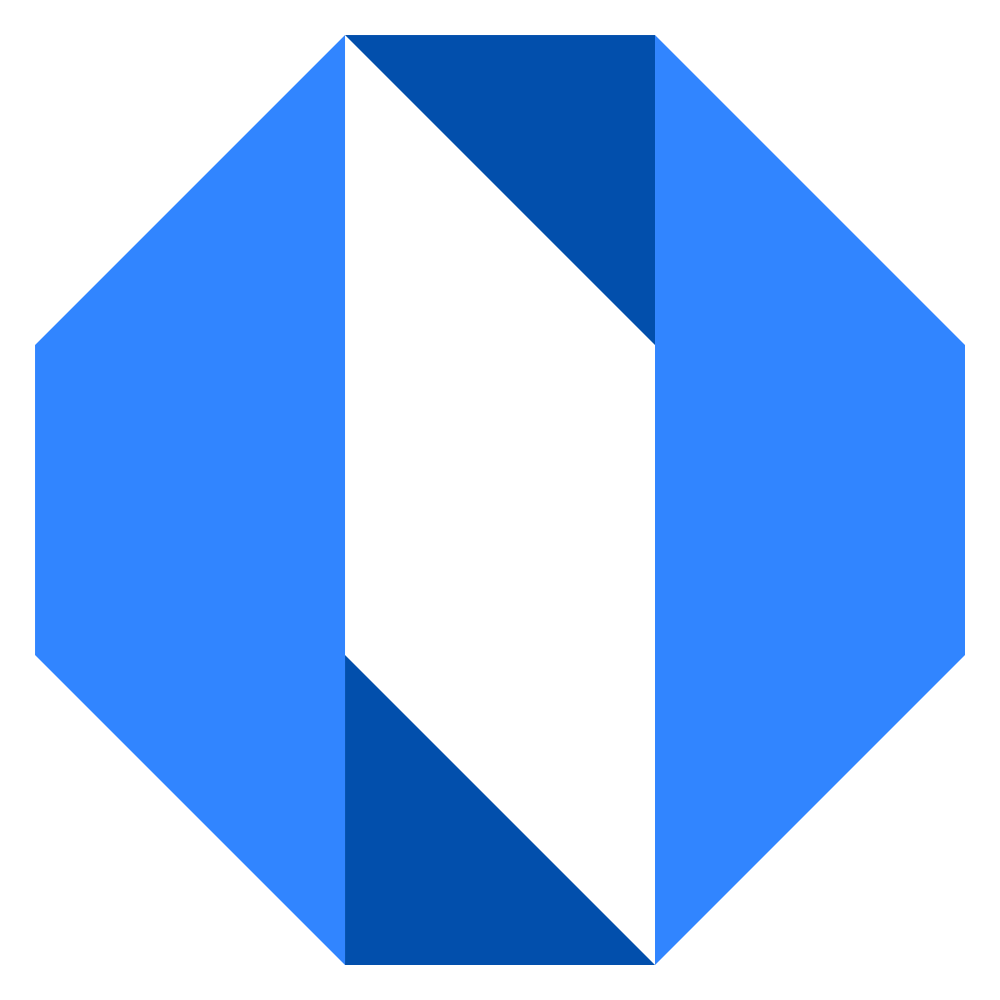Set appearance to light or dark mode
You can customize the Operately interface to match your preference for light or dark themes, or have it automatically follow your operating system’s settings.
Accessing appearance settings#
- Click on your avatar or initials in the top-right corner of the screen.
- Select My Account from the dropdown menu.
- Click on Appearance in the account settings menu.
Choosing your appearance mode#
On the Appearance page, you’ll see options for the interface theme:
- Light: Sets the interface to a light background with dark text.
- Dark: Sets the interface to a dark background with light text.
- System: Automatically switches between light and dark mode based on your computer’s system settings.
Select the radio button next to your preferred mode.
Saving your preference#
Your selection is saved automatically. The interface will update immediately to reflect your chosen appearance mode.