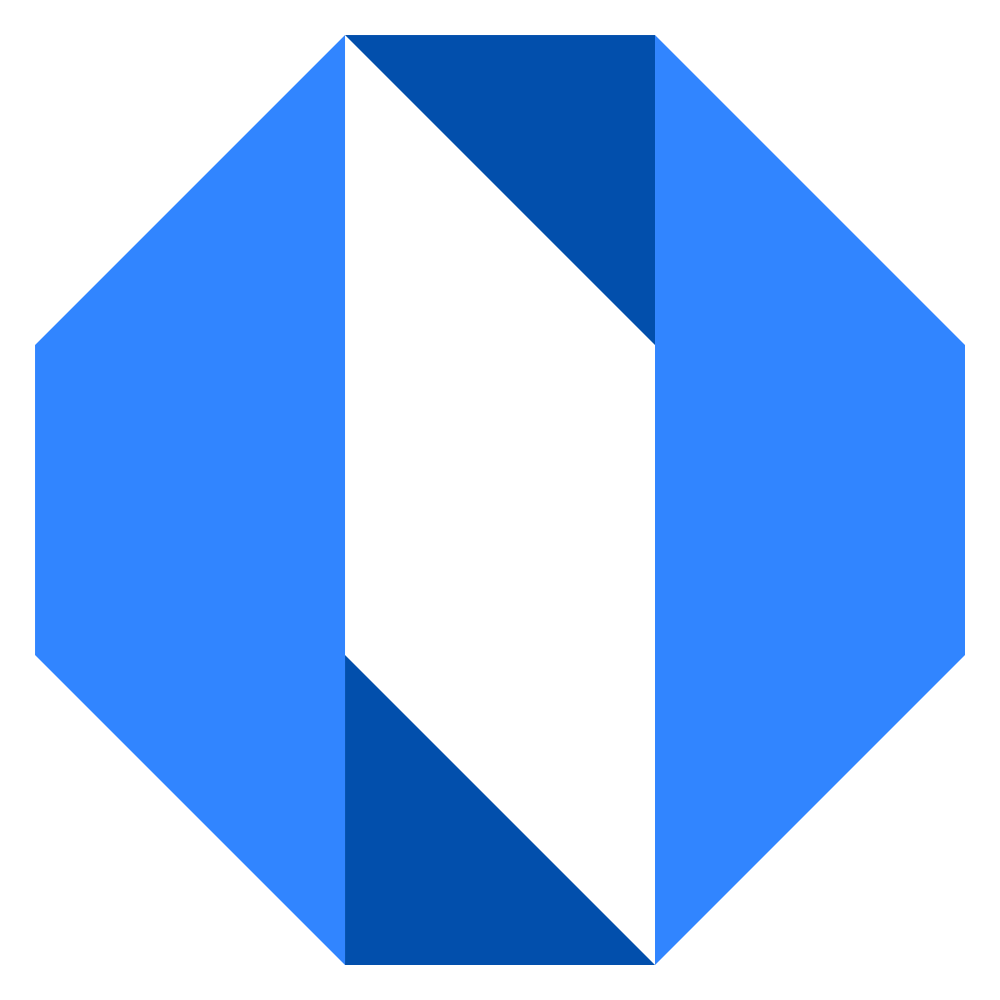Change your password
If you know your current Operately password and want to change it for security reasons or personal preference, follow these steps while logged in.
- Click on your avatar or initials in the top-right corner of the screen.
- Select My Account from the dropdown menu.
- Click on Password & Security in the account settings menu.
- Click the Change your password link.
- On the Change Password form, enter your Current Password.
- Enter your desired New Password (must be at least 12 characters).
- Confirm New Password by entering it again.
- Click the Change Password button to save your new password.
Your password will be updated immediately.
Note: If you use Google to sign in, you manage your password through your Google account, not Operately.