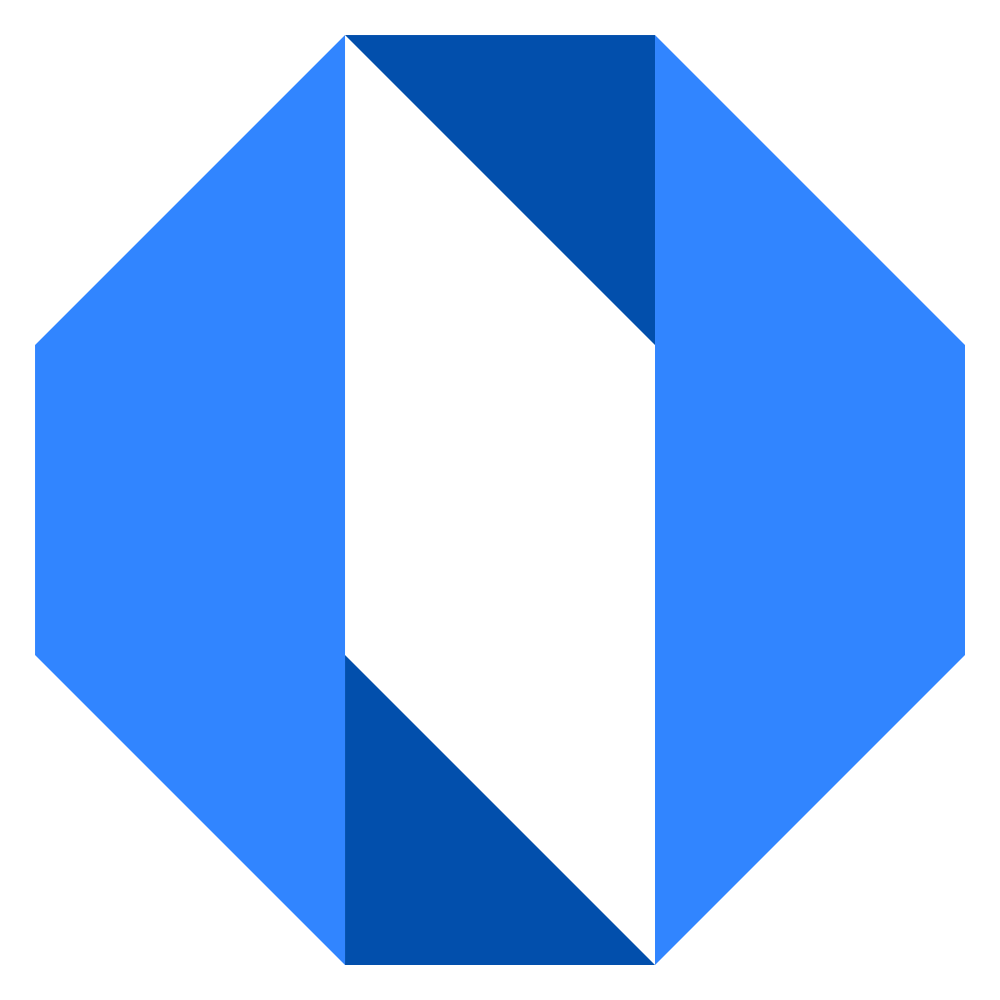Format Text and Embed Images
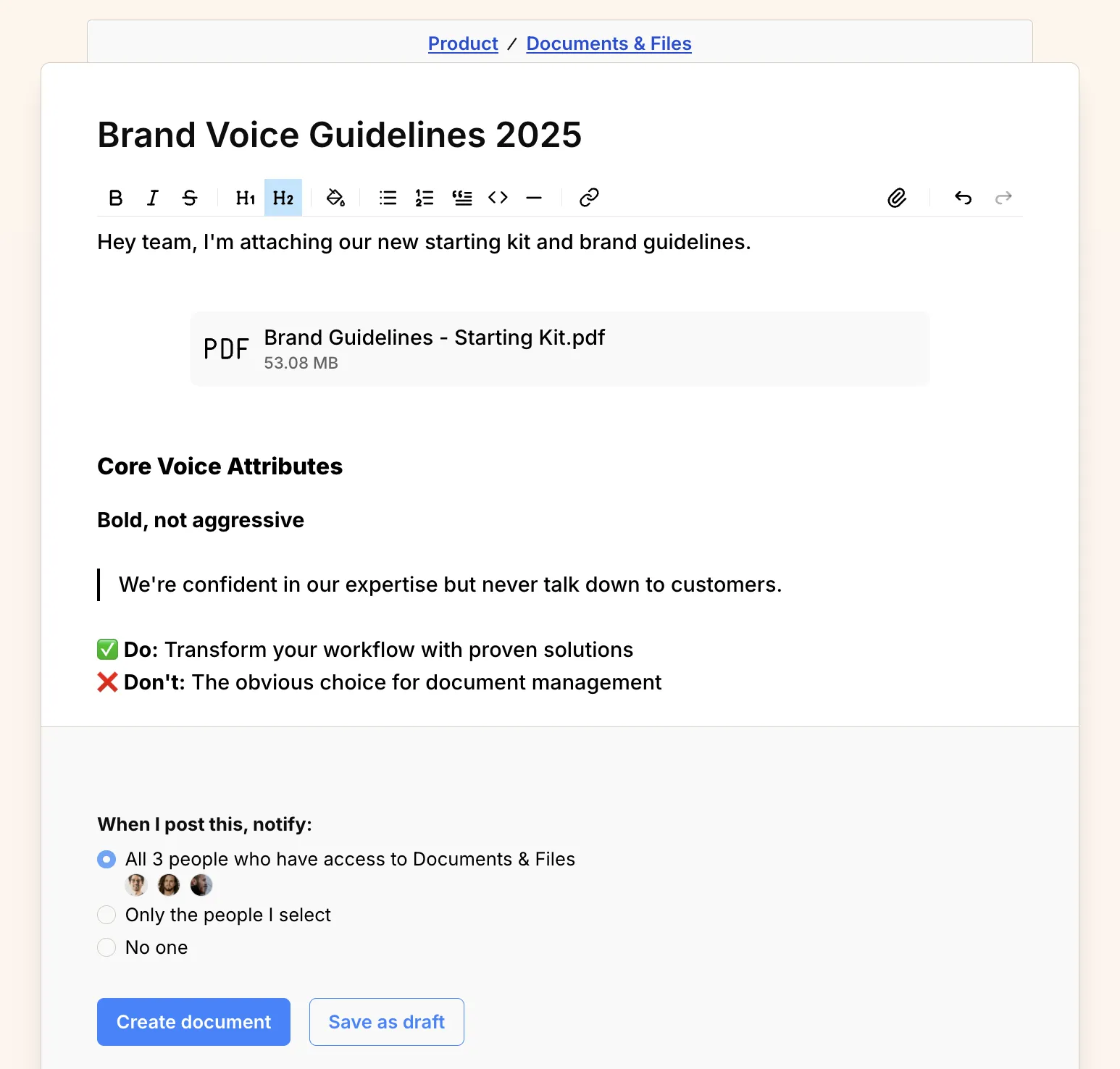
When writing a document, you have several formatting options to make your content clear and engaging.
- Make text bold (example), italic (example), or strikethrough (
example). - Add numbered or bulleted lists.
- Add headings (H1, H2) to organize your content.
- Quote text to highlight important information.
Tips for writing clear documents: Use headings to break up long content. Keep paragraphs short and focused. Use formatting sparingly to avoid overwhelming readers.
Markdown shortcuts#
For power users, you can also use Markdown syntax directly in the text editor:
- Headings: Use
#for H1 and##for H2 - Line separator: Use
---to create a horizontal line - Code blocks: Use backticks
`code`for inline code - Strikethrough: Use
~text~to strike through text - Quotes: Use
>to create blockquotes - Highlight: Use
==text==to highlight text in yellow
Add links to other documents or external websites#
You can link to other documents or external websites to provide additional context.
- Click the link icon in the toolbar.
- Enter the URL and link text.
- Click Add to insert the link.
Embed images, videos, or files#
Anywhere you see the text editor in Operately, you can attach a file one of two ways:
Option 1: Click the paperclip icon in the toolbar.#
- Click the paperclip icon in the toolbar.
- Select the file you want to attach.
- Click Open to insert the file.
Option 2: Drag and drop the file into the text editor.#
- Drag the file from your computer into the text editor.
- Drop the file in the green box that appears.