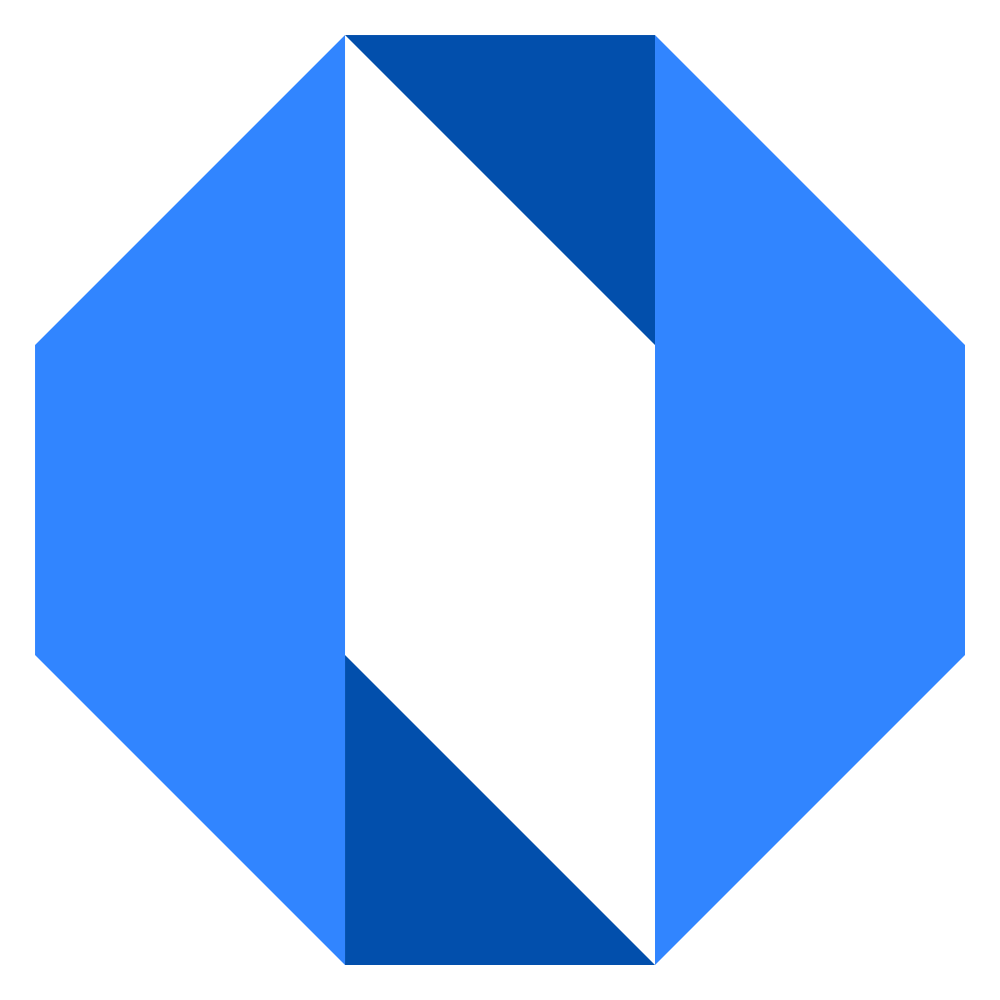Invite a new team member
Bringing your team members into Operately is easy and helps everyone stay aligned on goals and projects. Here’s how to invite new people to your organization.
Who can invite team members?#
Account owners and administrators have permission to invite new team members to the organization.
How to invite a new team member#
There are two quick ways to access the invitation form:
Method 1: Via the ”+ New” Button#
1. Click the ”+ New” button located in the right-hand corner of the top navigation bar.
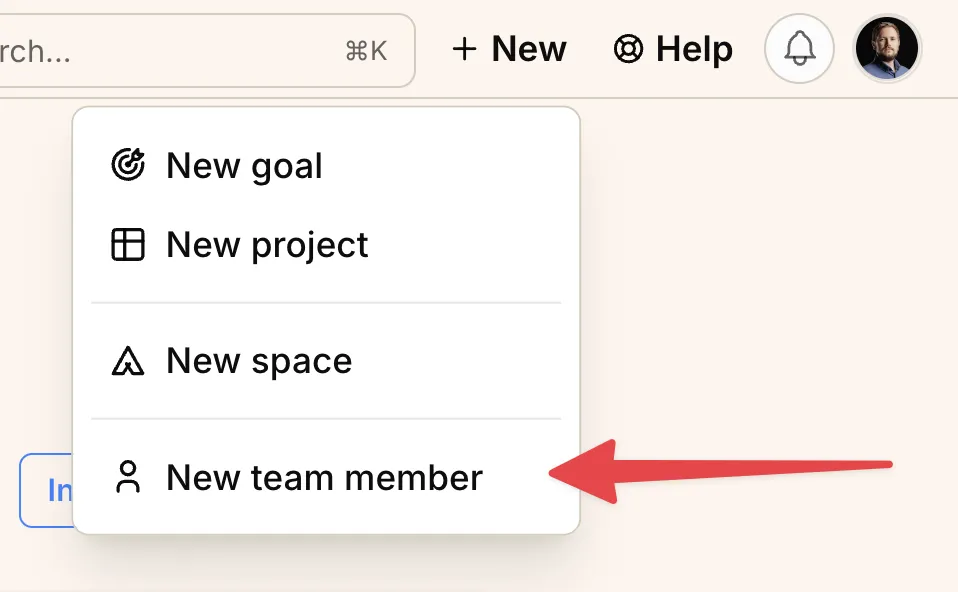
2. Select “New team member” from the dropdown menu.
Method 2: Via Company Administration#
1. Click on your organization name in the top navigation bar in the left-hand corner of your screen to open the company menu.
2. Select Company Admin from the dropdown menu.
3. On the Company Administration page, find the Manage Team Members section and click the Add Team Member button.
Filling out the invitation form#
Both methods will take you to the “Invite a new Member” form:
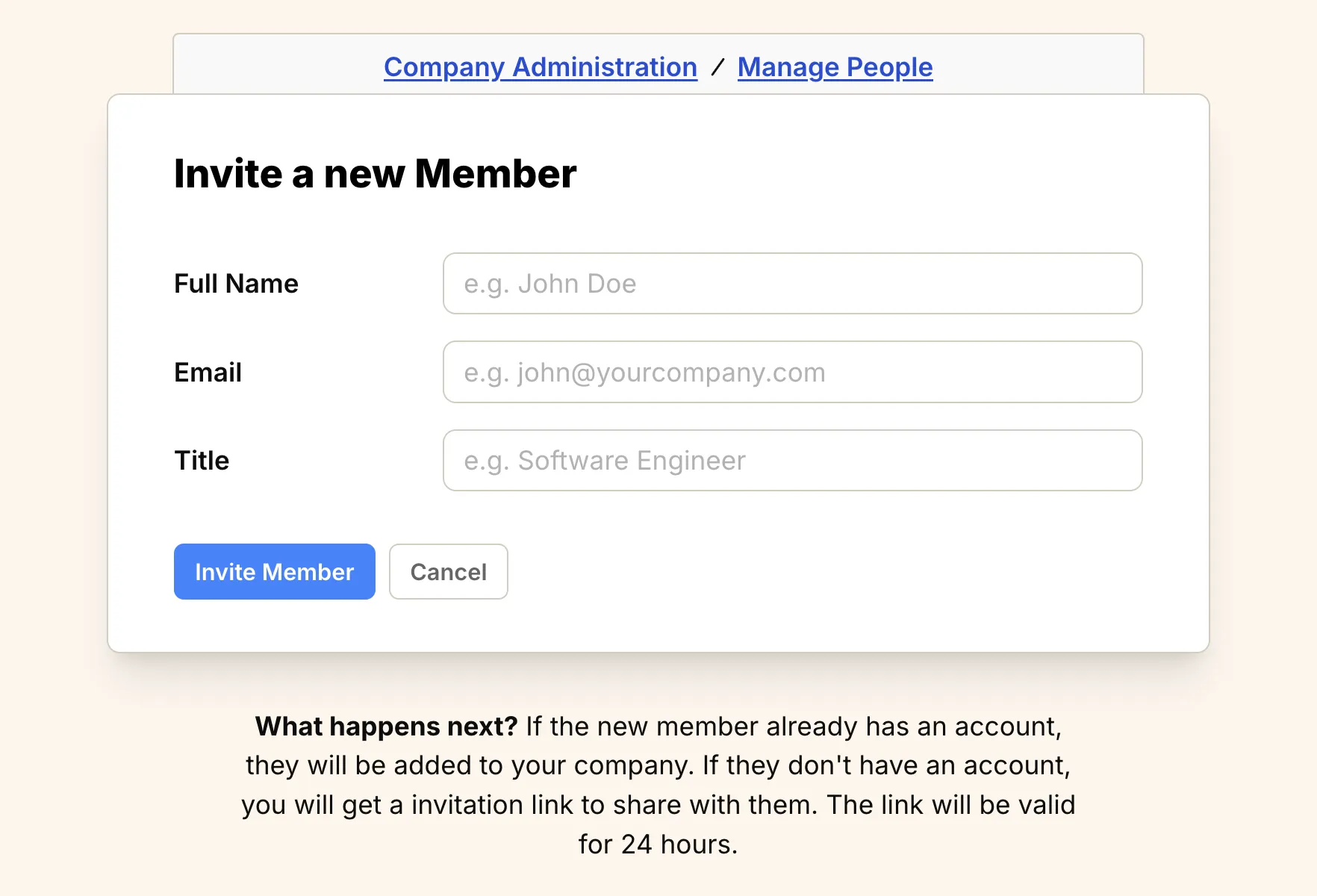
To fill out the form and invite the new team member:
- Enter the team member’s Full Name.
- Enter their work Email address.
- Enter their Title within the company.
- Click the Invite Member button.
What happens next?#
-
If the person already has an Operately account using the email address you entered, they will be automatically added to your organization. They’ll receive an email notification.
-
If the person does not have an Operately account, Operately will generate a unique invitation link. You’ll need to copy this link and share it with them (e.g., via email or chat). The link is valid for 24 hours.
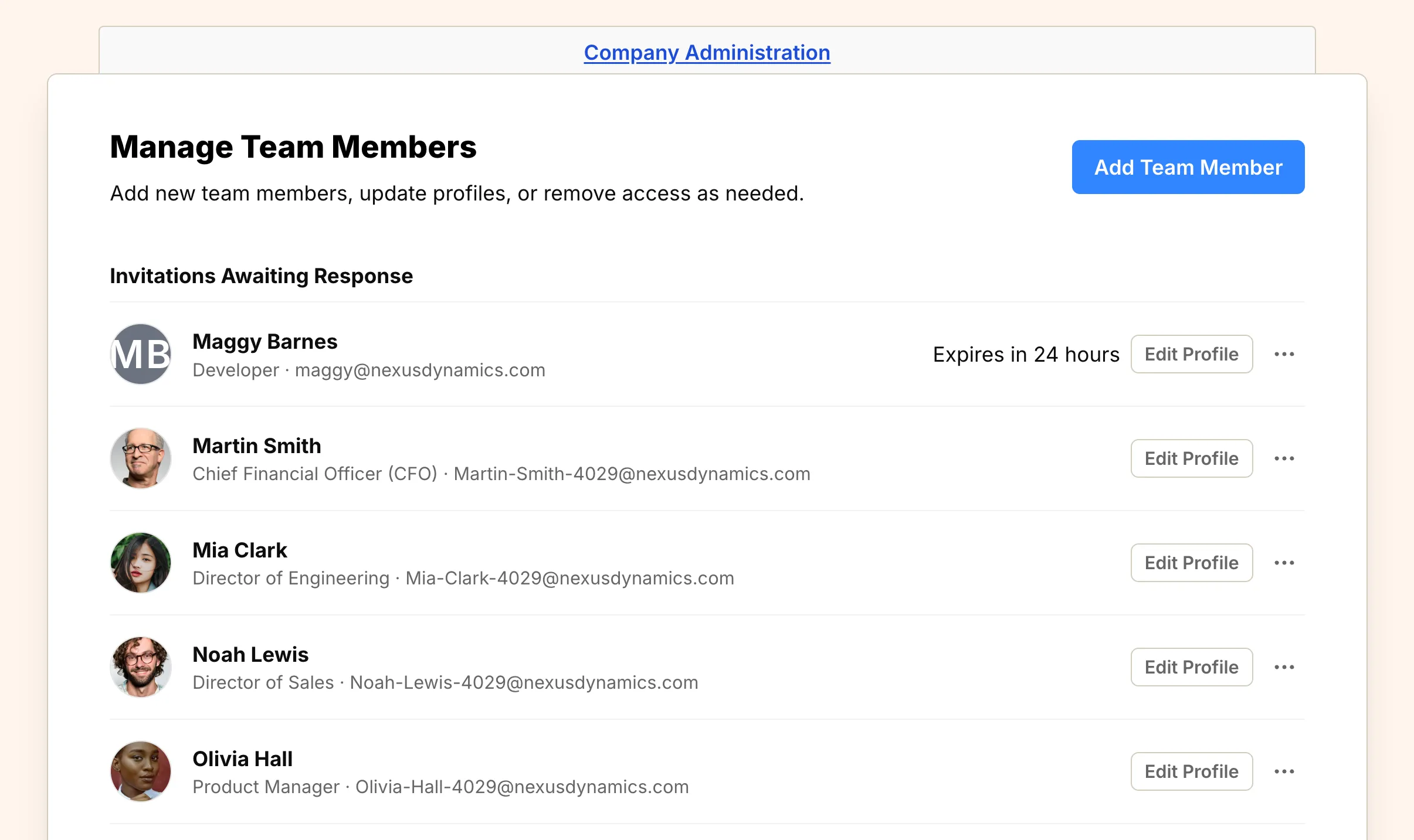
While the invitation is pending, the new team member will appear in the Invitations Awaiting Response section of the Manage Team Members page.
Once the invited person accepts the invitation or signs up using the link, they will appear in the “Current Team Members” list on the Company Administration page.
Managing pending invitations#
While an invitation is waiting for a response, you can manage it from the “Manage Team Members” page in the Company Administration section.
Find the person in the Invitations Awaiting Response section:
- Re-issue Invitation: If the original invitation link expired or was lost, click the … menu next to the person’s name and select Re-Issue Invitation to generate a new 24-hour link.
- Deactivate Account: If you need to cancel the invitation before the person accepts, click the … menu and select Deactivate Account. This will invalidate the invitation link and remove the pending invitation.