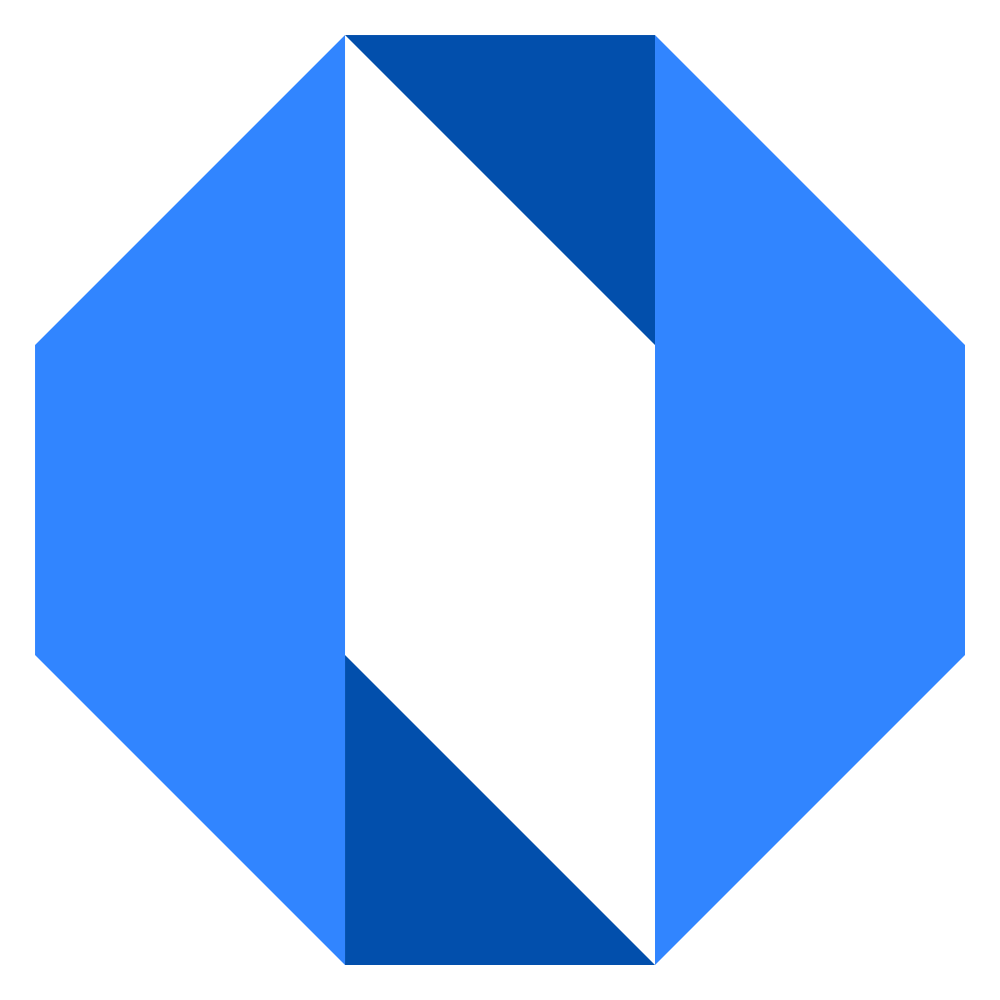Close a goal
Closing a goal marks it as complete and captures valuable insights for future work. You’ll be asked whether the goal was achieved and to provide retrospective notes.
Closing a goal#
- Open the goal page and go to the Overview tab
- In the sidebar, click Close Goal
- Indicate whether the goal was achieved
- Add retrospective notes about what went well, what didn’t, and what you learned
- Choose who to notify about the closure
- Click Close Goal to complete the process
Retrospective notes#
The retrospective is your opportunity to capture insights for future work:
What went well — Successful strategies, effective approaches, and positive outcomes.
What didn’t work — Challenges, obstacles, and things that could have gone better.
What you learned — Key insights, new knowledge, and lessons for future goals.
Achievement status#
Yes — The goal was successfully achieved. All targets were met or exceeded.
No — The goal was not achieved. This might be due to changing priorities, insufficient resources, or other factors.
Notifications#
Choose who to notify about the goal closure:
Space members — Notify everyone in the space where the goal was created.
Selected people — Choose specific individuals to notify.
No one — Close the goal without notifications.
After closing#
Closed goals move to the “Completed” tab in work maps and user profiles. They remain accessible for reference and can inform future goal planning.
The retrospective notes help teams learn from experience and improve their goal-setting and execution processes.