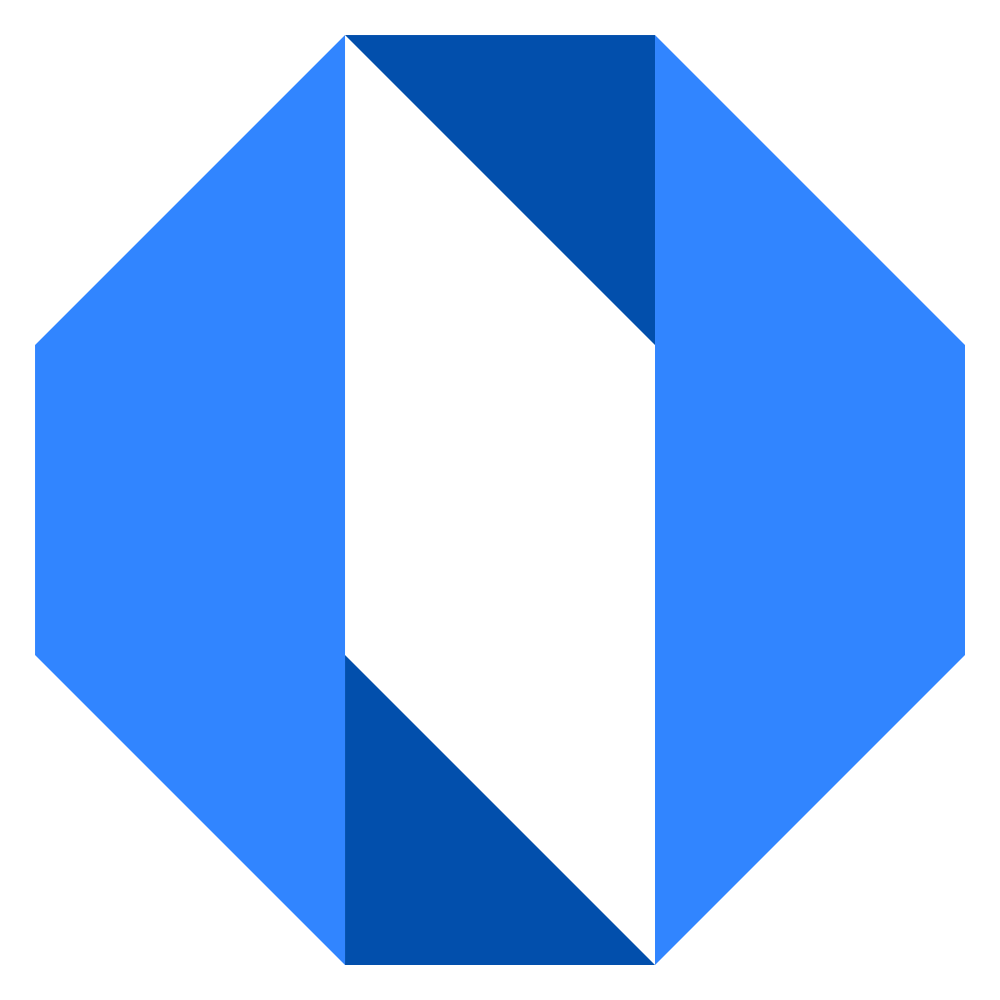Create a new account
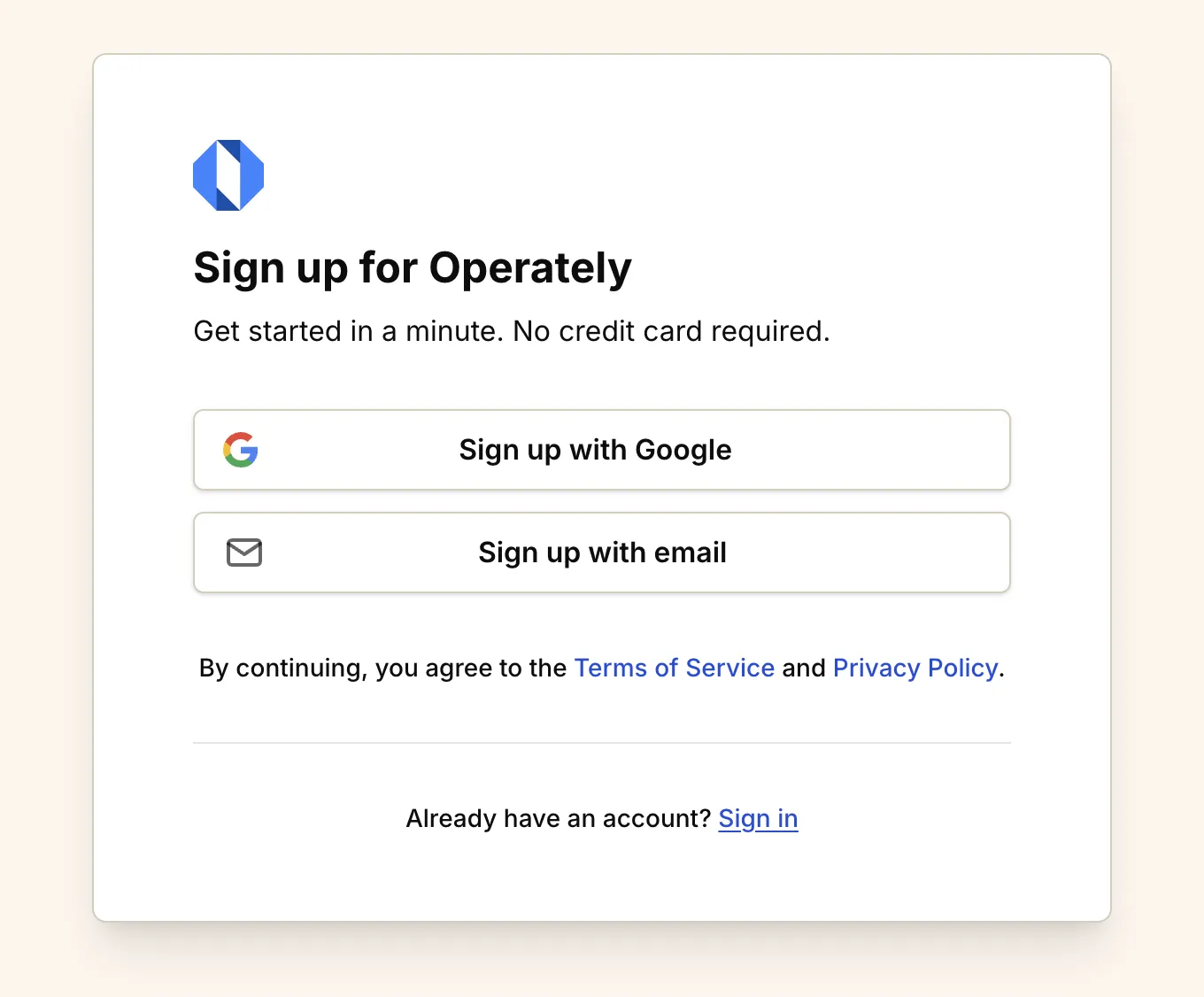
Creating an account in Operately is quick and straightforward. There are two ways to sign up, depending on whether you’re using the cloud version or self-hosting Operately.
Sign up for Operately Cloud#
To create a new account on Operately Cloud:
Visit app.operately.com/sign_up or click the button below:
Sign upChoose your preferred sign-up method#
-
Sign up with Google: Click the “Sign up with Google” button for a fast and secure sign-up using your existing Google account. This option will access your Google profile information, including your name, email, and profile picture.
-
Sign up with email: Click the “Sign up with email” button to create an account using your work email address.
If signing up with email#
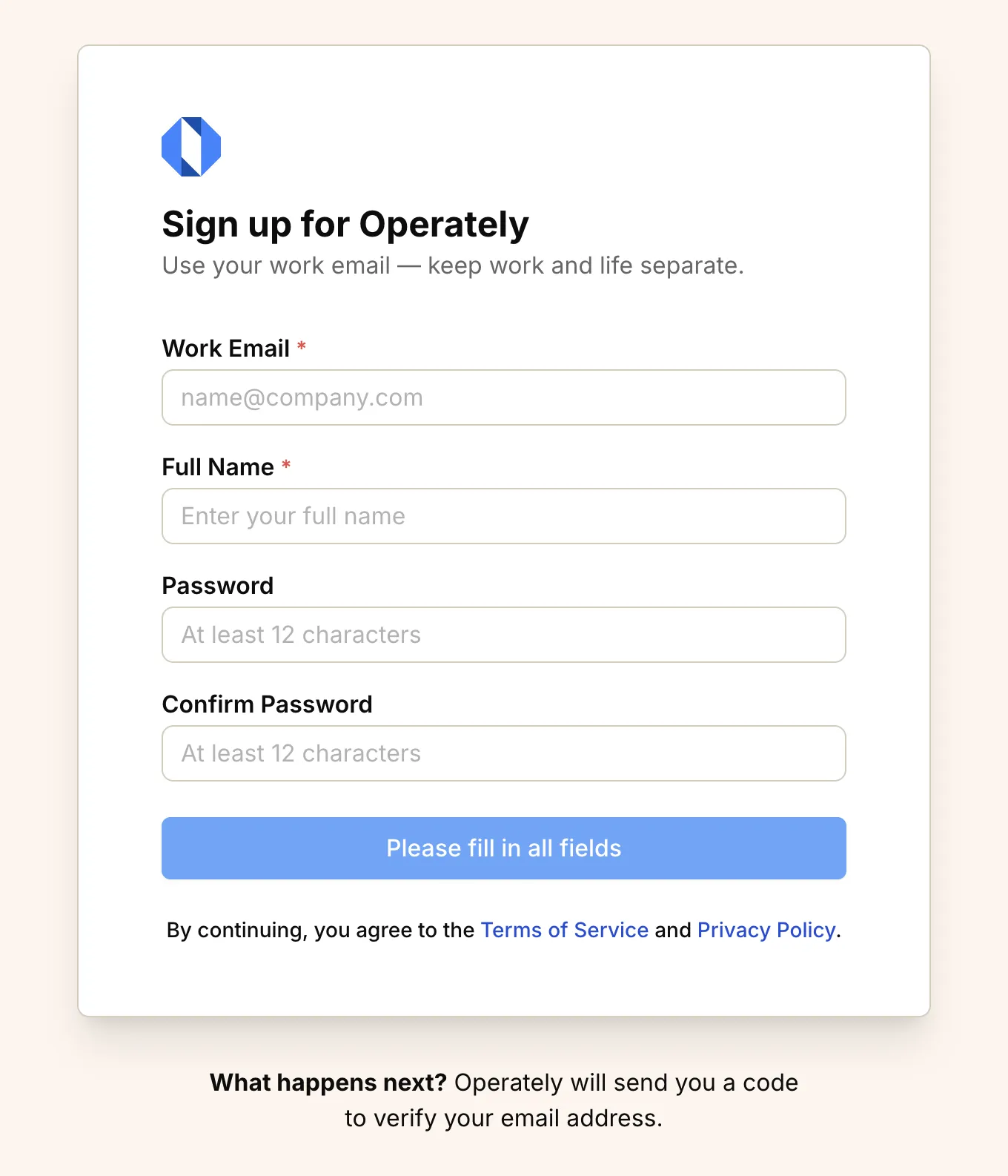
To create an account with your email:
-
Enter your work email address, full name, and create a password (minimum 12 characters).
-
Click Continue to proceed.
-
Check your email for a 6-character verification code sent from
[email protected]. -
Enter the code on the verification screen to complete your account creation.
-
If you don’t see the email in your inbox, check your spam folder.
Sign up for self-hosted Operately#
If your organization is self-hosting Operately:
-
Navigate to your organization’s Operately instance URL.
-
On the sign-up page, enter your work email address, full name, and create a secure password.
-
Complete the verification process by entering the code sent to your email.
What happens after signing up?#
After creating your account, you’ll either:
- Join an existing organization (if you were invited)
- Have the option to create a new organization
Either way, you’ll be ready to start collaborating with your team, setting goals, and tracking projects all in one place.