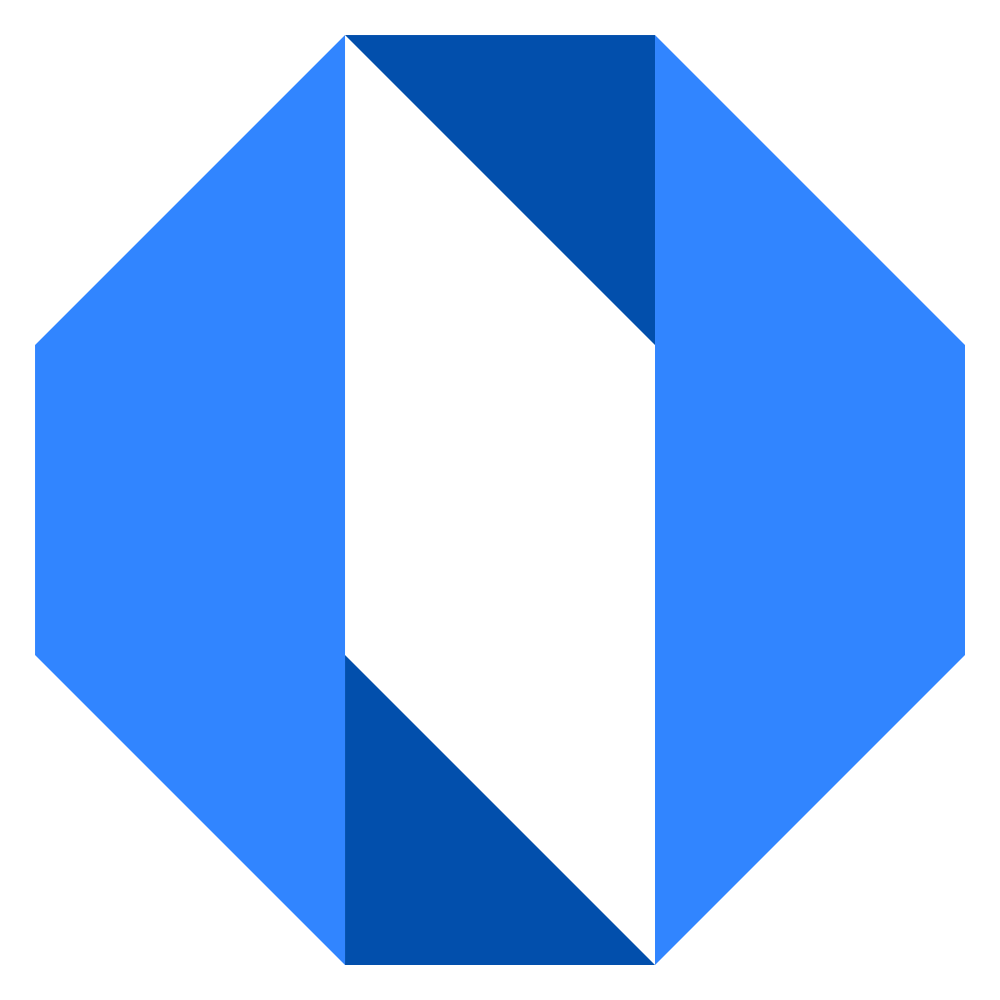Introduction to Work Maps
Work Maps show you everything that’s happening in your company at a glance. They’re like a living org chart for your work — you can see how goals connect to projects, who’s responsible for what, and where things stand.
Goals in Operately work like OKRs (Objectives and Key Results) but with more flexibility. You can create simple goals or complex ones with multiple measurable targets. The key is having clear, measurable outcomes that drive your organization forward.
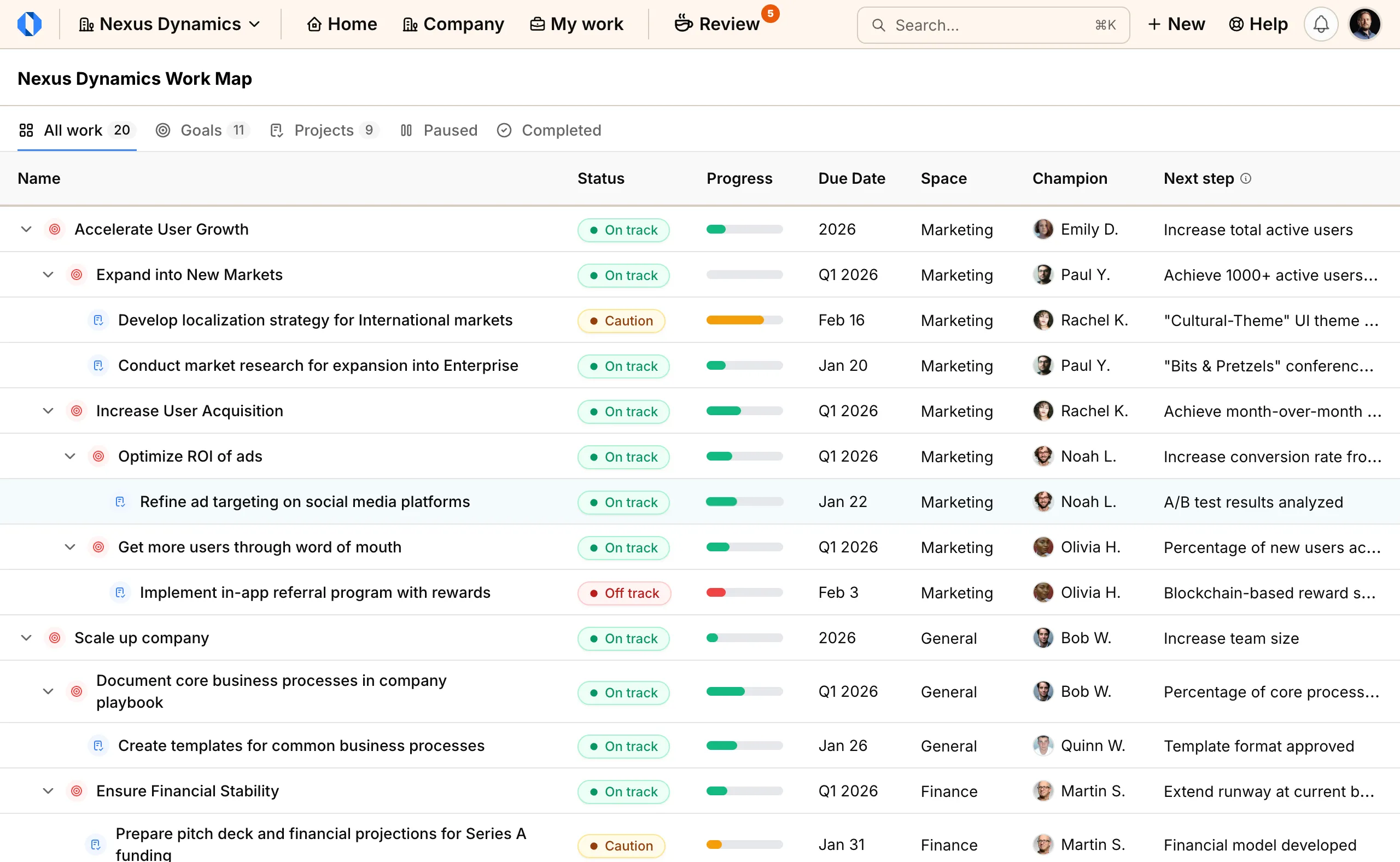
What makes Work Maps special#
Most project management tools show you a flat list of tasks. Work Maps show you the relationships between work. For example, you can see that “Increase User Acquisition” is a top-level company goal, and under it sits “Optimize ROI of ads” and “Get more users through word of mouth” as marketing projects that drive that goal.
This hierarchy helps everyone understand not just what they’re working on, but why it matters. When you’re optimizing ad spend, you know you’re contributing to the bigger picture of user growth.
Three ways to view your work#
Work Maps adapt to what you need to see:
Company Work Map — The big picture. Shows all goals and projects across your entire organization. Perfect for leadership reviews, quarterly planning, and understanding how work connects across teams.
Space Work Map — Team focus. Shows goals and projects within a specific department or team. Great for weekly standups, sprint planning, and keeping your team aligned.
My Work — Personal dashboard. Shows everything you own or contribute to, regardless of which space it lives in. Your go-to for personal planning.
What you’ll see in every Work Map#
Every Work Map shows the same information, just scoped differently:
- Icons tell you at a glance whether something is a goal (target icon) or project (document icon)
- Status shows if work is on track, needs attention, or is at risk
- Progress bars visualize completion — for goals, this sums up all their targets; for projects, it’s based on milestones
- Due dates help you spot what’s urgent or overdue
- Space shows which team owns the work
- Champion is the person responsible for making it happen
- Next step tells you the immediate action needed
Planning work quickly#
The + Add new item link at the bottom of any Work Map opens a quick planning dialog. This is where strategic planning becomes efficient.
Say you’re planning Q4. You can quickly build out your entire quarterly roadmap: “Increase Revenue” as a goal, then within it “Launch Enterprise Plan” and “Optimize Pricing” as projects.
Navigating between views#
Work Maps are connected. Click on a space name to zoom into that team’s work. Click on a champion’s name to see their profile and all their work. Click on any goal or project name to dive into the details, discussions, and full context.
The tabs at the top let you filter what you see: All work, just goals, just projects, paused work, or completed items. The “Goals” tab is particularly useful for strategic reviews — you can see the full hierarchy of how goals break down into sub-goals and projects.
When to use each view#
Company Work Map — Use this for:
- Weekly leadership meetings
- Quarterly planning sessions
- Understanding cross-team dependencies
- Spotting overloaded teams or individuals
Space Work Map — Use this for:
- Team standups and retrospectives
- Sprint planning
- Tracking team-specific initiatives
- Managing team priorities
My Work — Use this for:
- Daily task management
- Personal productivity reviews
- Staying on top of your commitments
- Preparing for 1:1s with your manager
Work Maps turn scattered work into a coherent story. Instead of wondering “what are we working on?” you can see exactly how everything fits together and where you need to focus.