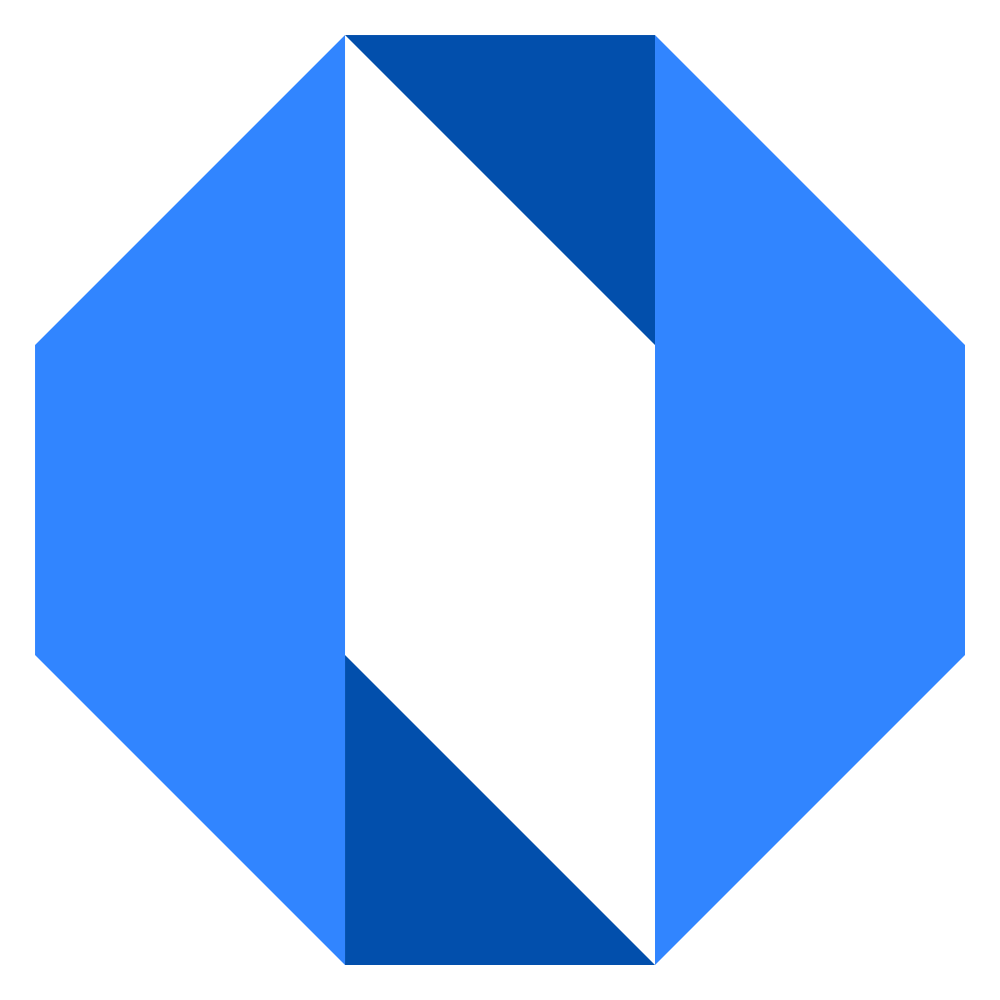Remove a team member
When someone leaves your company or no longer needs access to Operately, administrators can deactivate their account to remove their access.
Who can remove team members?#
Only account owners and administrators have permission to remove team members from the organization.
How to remove a team member#
-
Click on your organization name in the top navigation bar to open the company menu.
-
Select Company Admin from the dropdown menu.
-
Navigate to the Manage Team Members section.
-
Find the person you want to remove in the Current Team Members list.
-
Click the … menu next to their name.
-
Select Deactivate Account from the menu options.
-
Confirm the deactivation when prompted.
What happens when an account is deactivated?#
- The team member immediately loses all access to the organization.
- They will no longer be able to log in to this specific organization account.
- Content created by the deactivated member (like documents, goals, projects) remains in Operately.
- Tasks assigned to the deactivated member remain assigned to them unless reassigned.
- Their profile will still be visible in historical data or mentions.
- Deactivated accounts can potentially be restored by an administrator if needed (check Company Admin settings for restoration options).
Deactivating an account ensures your organization’s data remains secure when team members depart while preserving the work they’ve done.