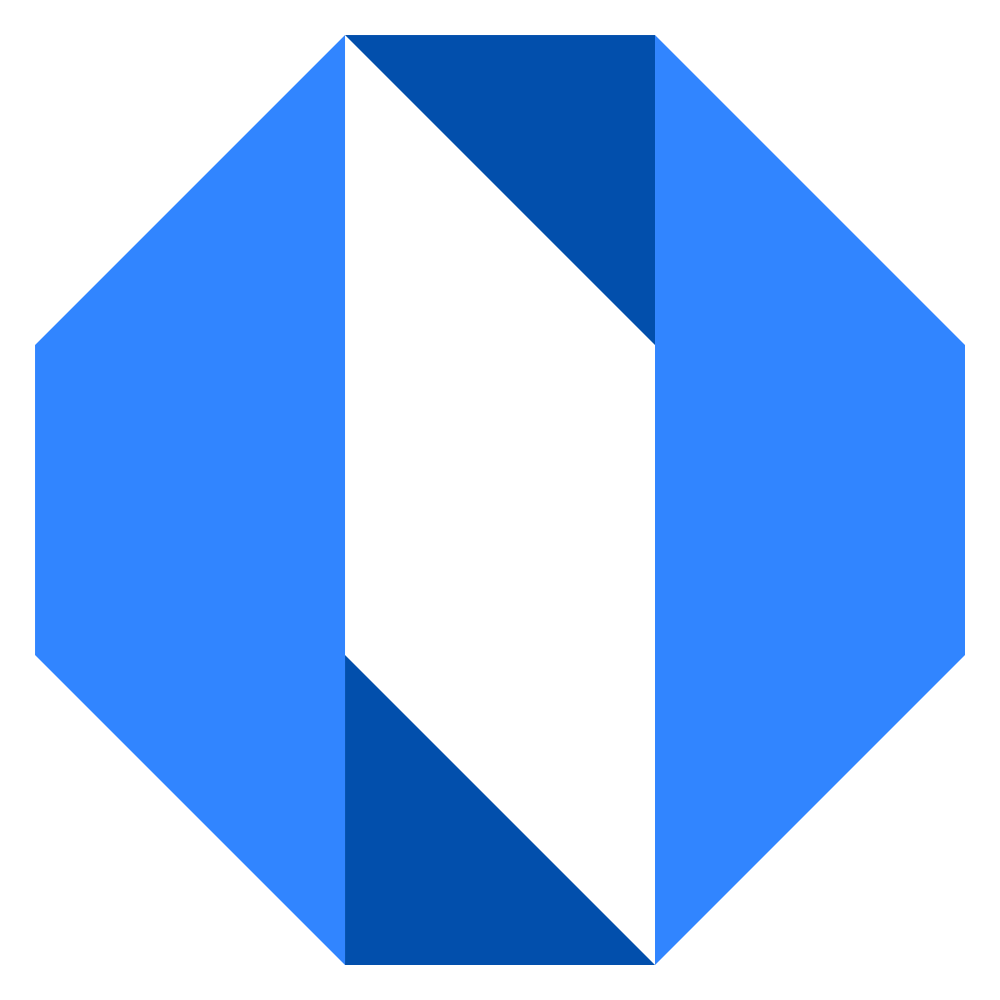Fill in your personal info
Keeping your profile information up-to-date in Operately helps your team identify you, ensures timestamps are displayed correctly, and populates the organization chart accurately.
Accessing your profile#
- Click on your avatar or initials in the top-right corner of the screen.
- Select Profile from the dropdown menu.
Updating your profile information#
On the Profile page, you can update the following:
- Name: Enter your full name as you’d like it to appear throughout Operately.
- Title in Company: Enter your job title.
- Timezone: Select your local timezone from the dropdown menu.
- Who is your manager?:
- Select No manager if applicable.
- Select Select manager to choose your direct manager from the list of team members. This information is used to build the organization chart. Keeping this updated ensures the company org chart is accurate.
Saving your changes#
After making your desired updates, click the Save Changes button at the bottom of the page.
Your profile information will be updated across Operately.