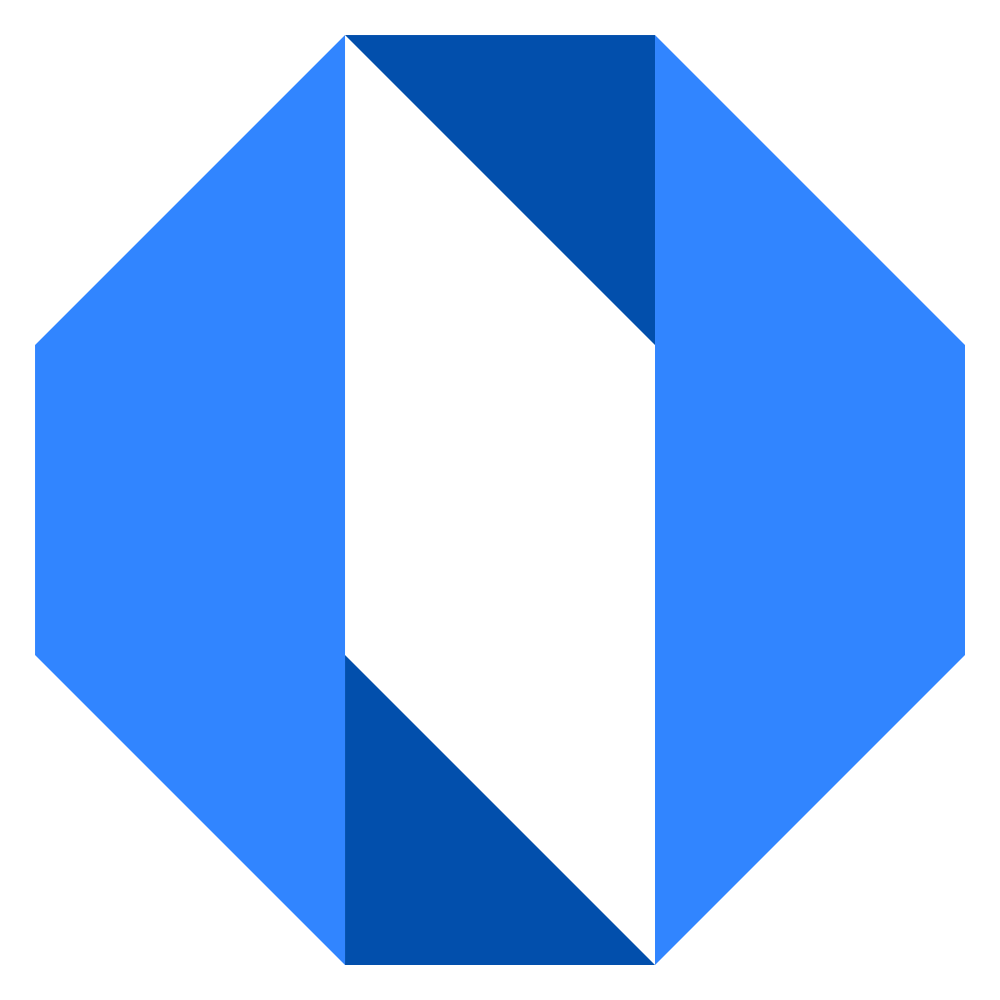Draft a discussion
Sometimes you might want to start writing a discussion post but aren’t ready to publish it yet. Operately allows you to save your posts as drafts.
How to save a draft#
- When creating a new discussion, fill in the Title and Body as usual.
- Click the Save as draft button.
Your discussion will be saved without being published or sending notifications.
Finding and managing your drafts#
- You can find your drafts on the Discussions listing page, look for a Continue writing your draft link at the top
- Only you can see your unpublished drafts unless you share a direct link.
Working with a saved draft#
When you open a saved draft, you’ll see a banner at the top with options:
- Continue editing: Opens the editor again, allowing you to make further changes to the title, body, or notification settings.
- Publish now: Publishes the discussion in its current state to the Space or Goal, sending notifications based on your selected settings.
- Share a link: Opens a pop-up window containing a unique URL for your draft. You can copy this link and share it with anyone who has access to the Space (or Goal). This allows colleagues to view your draft before it’s published, perhaps for feedback.
- Delete: Available via the ’…’ menu in the top-right corner of the draft page, allowing you to permanently remove the draft.
Drafts provide a safe way to prepare your thoughts and posts before sharing them widely.