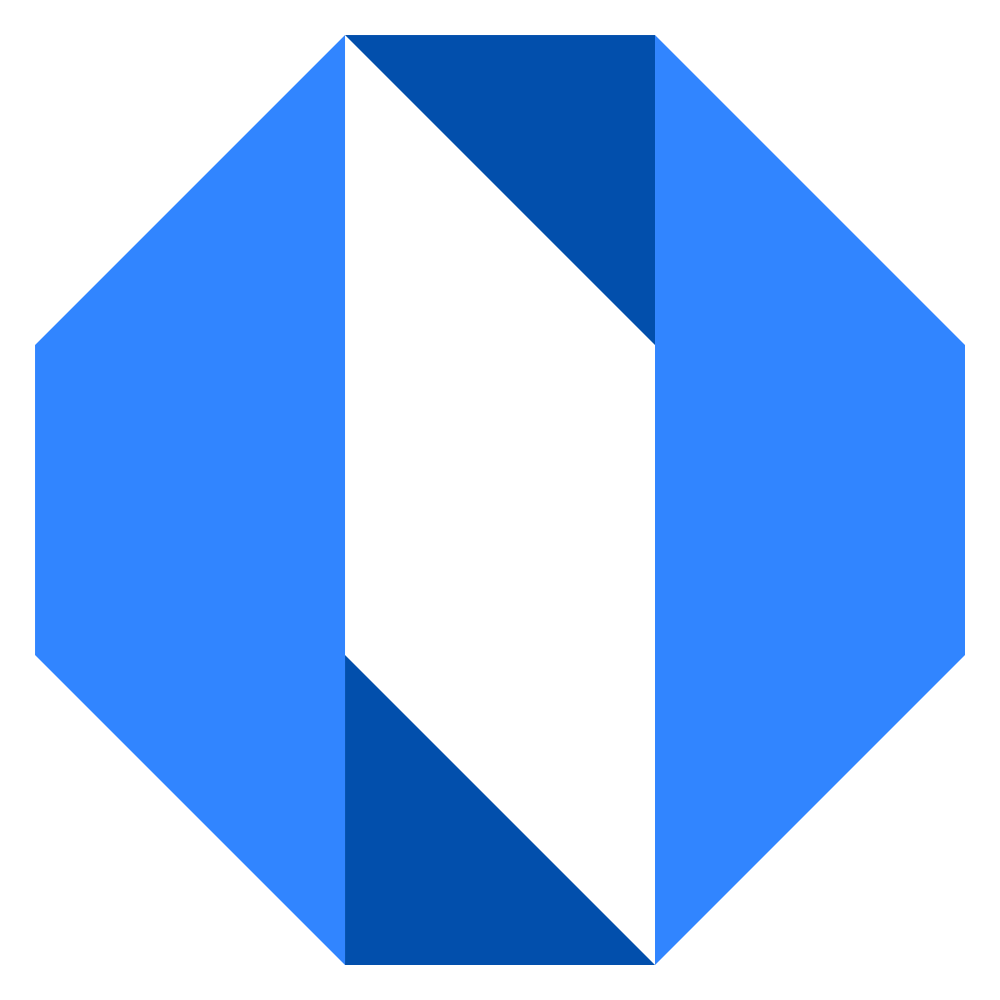Edit a team member's profile
Administrators can help keep the organization’s information accurate by updating the profile details of team members when necessary.
Who can edit team member profiles?#
Only account owners and administrators have the permission to edit other team members’ profiles.
How to edit a team member’s profile#
- Click on your organization name in the top navigation bar to open the company menu.
- Select Company Admin from the dropdown menu.
- Navigate to the Manage Team Members section.
- Find the person whose profile you want to edit in the Current Team Members list.
- Click the Edit Profile button next to their name. (Alternatively, click the … menu and select View Profile).
- This will open the team member’s profile page.
What information can be edited?#
On the team member’s profile page, you can update the following:
- Name: The team member’s full name.
- Title in Company: Their job title.
- Timezone: Their local timezone. Setting this correctly ensures timestamps display accurately for them.
- Who is their manager?: Assign their direct manager for the organization chart. This is crucial for maintaining an accurate company org chart.
These are the same fields the team member can edit themselves in their own profile settings.
Saving the changes#
After making the necessary updates, click the Save Changes button.
The team member’s profile information will be updated immediately.