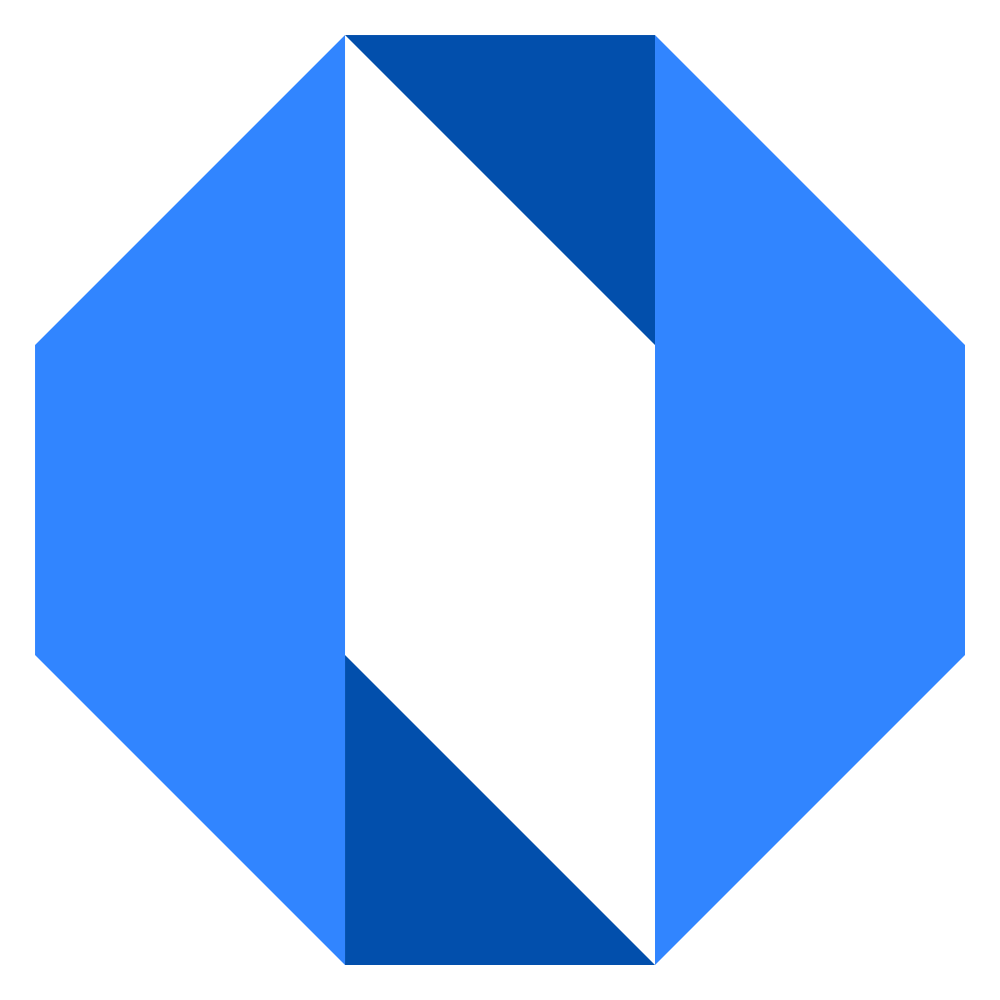Create a new organization
You can create a new organization in Operately either as a new user or when you’re already using the system with another organization.
Creating your first organization#
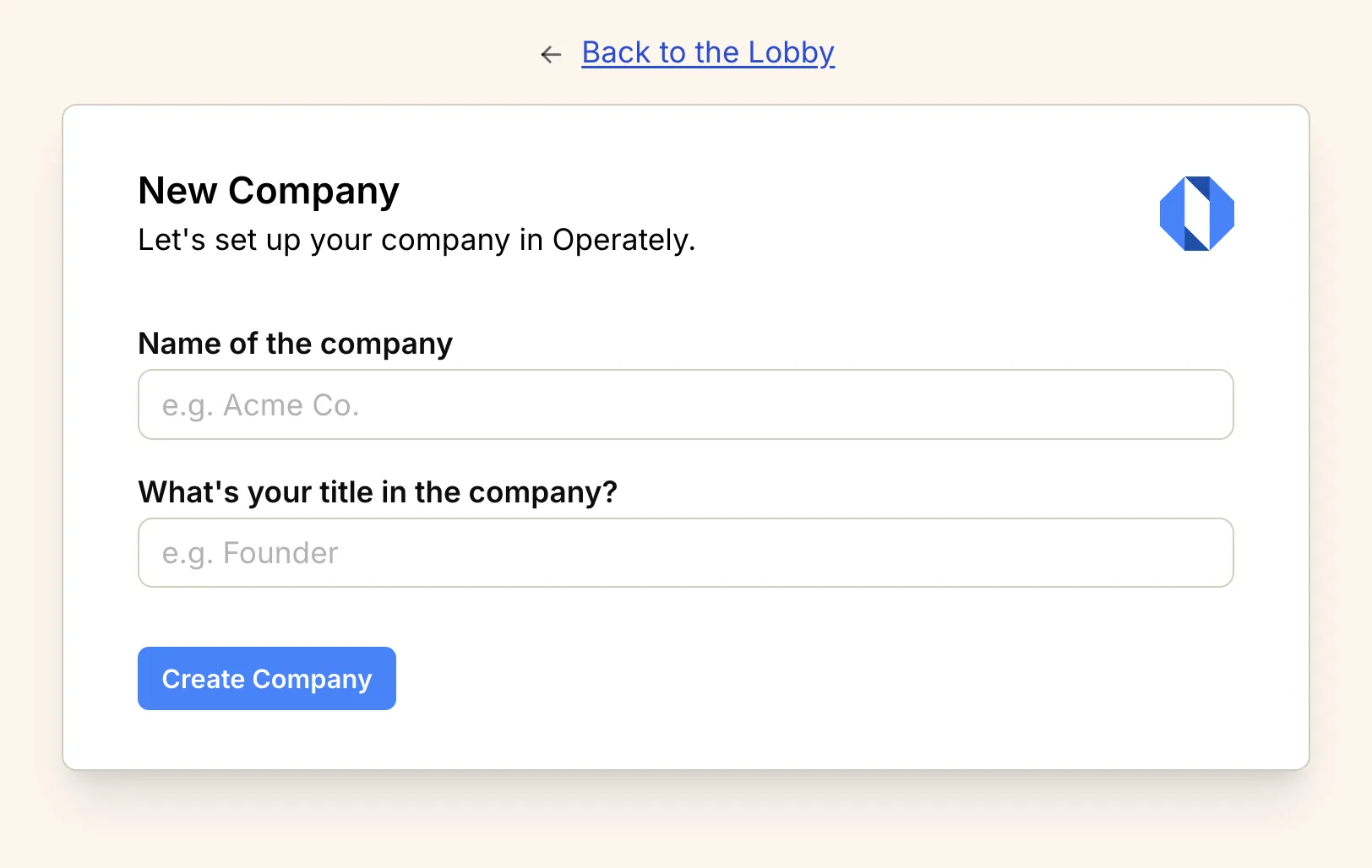
When you sign up for Operately for the first time, you’ll automatically be prompted to create a new organization:
-
After completing the account creation process, you’ll see a welcome screen with a prompt to create a new organization.
-
Enter your company name in the Name of the company field.
-
Enter your job title in the What’s your title in the company? field.
-
Click the Create Company button to set up your organization.
Your new organization will be created instantly, and you’ll be taken to your company home page where you can start adding spaces, team members, and setting up your workflow.
Creating additional organizations#
If you already have an Operately account and want to create another organization:
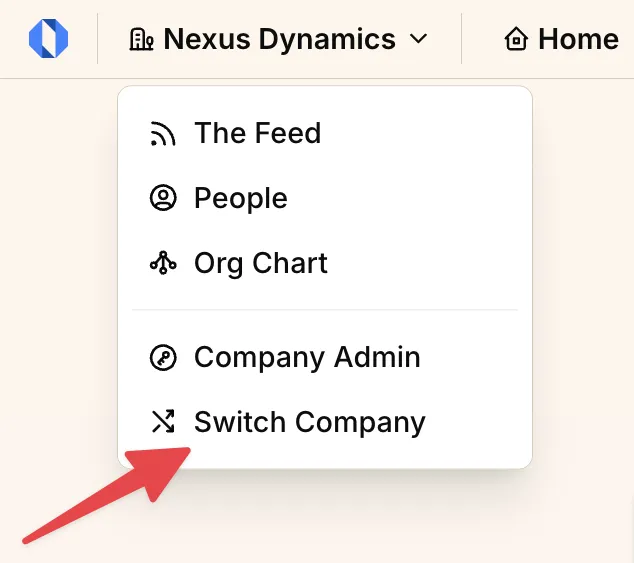
-
Click on your company name in the top navigation bar to open the company menu dropdown.
-
Select Switch Company from the dropdown menu.
-
This takes you to the Lobby screen where you can see all your organizations.
-
Click Create New Company or a similar option.
-
Enter your new company name and your title in the organization.
-
Click Create Company to finish.
What happens next#
After creating your organization:
- You’ll automatically become the organization’s owner
- A default “Company” space will be created
- You can immediately start inviting team members
- You can customize your organization structure by creating additional spaces
Now that your organization is set up, consider inviting team members to get started collaborating.