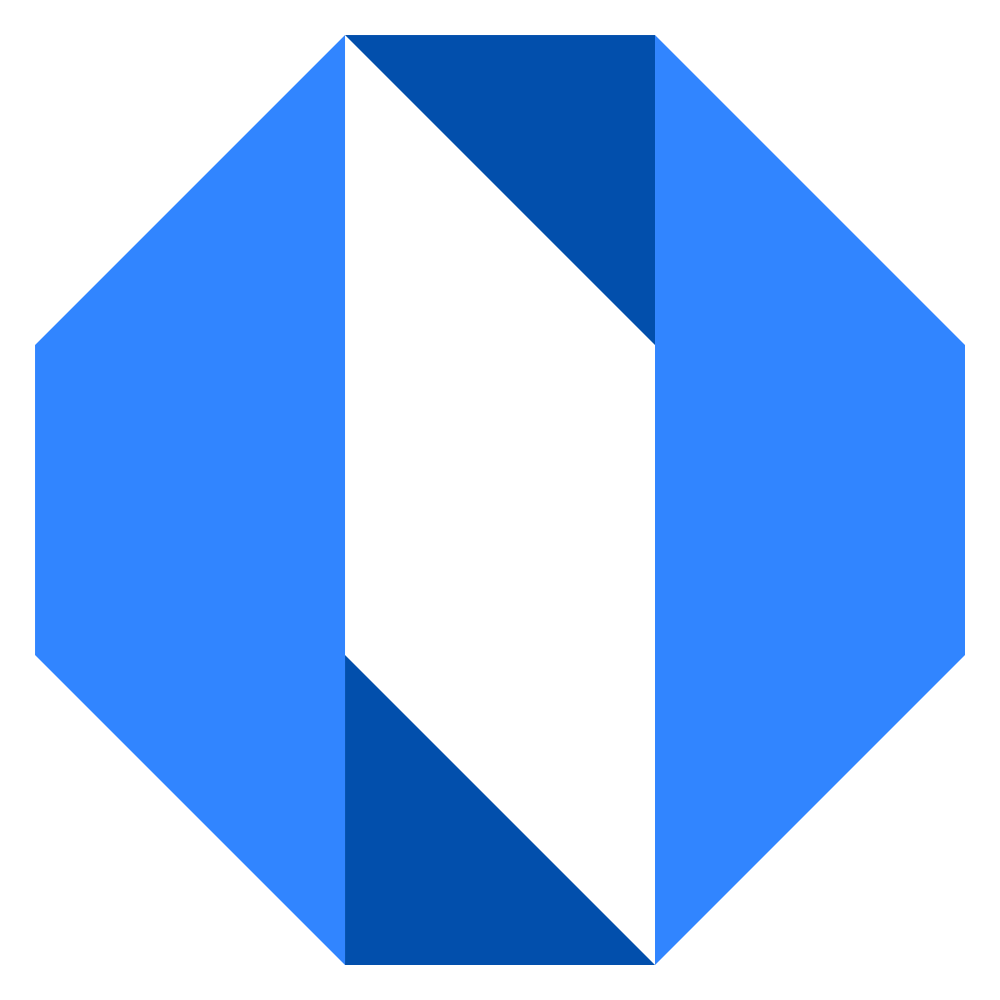Email Delivery
Operately requires email functionality to send notifications, invitations, and password reset emails. This guide explains how to configure email delivery for your self-hosted installation.
Email delivery options#
Operately supports two methods for email delivery:
- SendGrid API (recommended for simplicity)
- SMTP (compatible with most email providers)
SendGrid API configuration#
SendGrid is a reliable email delivery service that’s easy to set up and scale.
Prerequisites#
- Create a SendGrid account
- Verify your sender identity (domain or single sender)
- Generate an API key with mail sending permissions
Setup steps#
-
Create an API key:
- Log in to your SendGrid dashboard
- Go to Settings > API Keys
- Click Create API Key
- Choose Restricted Access
- Grant Mail Send permissions
- Copy the generated API key
-
Configure Operately:
Add the following environment variables to your operately.env file:
OPERATELY_SENDGRID_API_KEY=your_api_key_here -
Restart Operately:
docker compose restart
SendGrid best practices#
- Domain authentication: Set up domain authentication for better deliverability
- Reputation monitoring: Monitor your sender reputation in the SendGrid dashboard
- Suppression management: Regularly clean your suppression lists
- Analytics: Use SendGrid’s analytics to track email performance
SMTP configuration#
SMTP is a standard protocol supported by most email providers including Gmail, Outlook, AWS SES, Mailgun, and others.
Common SMTP providers#
| Provider | SMTP Server | Port | Security |
|---|---|---|---|
| Gmail | smtp.gmail.com | 587 | STARTTLS |
| Outlook | smtp-mail.outlook.com | 587 | STARTTLS |
| AWS SES | email-smtp.region.amazonaws.com | 587 | STARTTLS |
| Mailgun | smtp.mailgun.org | 587 | STARTTLS |
| Custom | your-mail-server.com | 587/465 | STARTTLS/SSL |
Configuration steps#
-
Gather SMTP credentials:
- SMTP server hostname
- Port number (usually 587 for STARTTLS or 465 for SSL)
- Username and password
- Security method (STARTTLS, SSL, or none)
-
Configure environment variables:
OPERATELY_SMTP_HOST=smtp.your-provider.com OPERATELY_SMTP_PORT=587 OPERATELY_SMTP_USERNAME=your_username OPERATELY_SMTP_PASSWORD=your_password OPERATELY_SMTP_SECURITY=starttls # or 'ssl' or 'none' -
Restart Operately:
docker compose restart
Provider-specific guides#
Gmail#
- Enable 2-factor authentication on your Google account
- Generate an App Password
- Use the app password as your SMTP password
OPERATELY_SMTP_HOST=smtp.gmail.com
OPERATELY_SMTP_PORT=587
[email protected]
OPERATELY_SMTP_PASSWORD=your_app_password
OPERATELY_SMTP_SECURITY=starttls
AWS SES#
- Verify your domain or email address in AWS SES
- Create SMTP credentials in the AWS SES console
- Choose the appropriate region endpoint
OPERATELY_SMTP_HOST=email-smtp.us-east-1.amazonaws.com
OPERATELY_SMTP_PORT=587
OPERATELY_SMTP_USERNAME=your_ses_username
OPERATELY_SMTP_PASSWORD=your_ses_password
OPERATELY_SMTP_SECURITY=starttls
Mailgun#
- Add and verify your domain in Mailgun
- Get your SMTP credentials from the domain settings
OPERATELY_SMTP_HOST=smtp.mailgun.org
OPERATELY_SMTP_PORT=587
[email protected]
OPERATELY_SMTP_PASSWORD=your_mailgun_password
OPERATELY_SMTP_SECURITY=starttls
Testing email configuration#
After configuring email delivery, test that it’s working correctly:
-
Send a test email:
- Log in to Operately as an administrator
- Go to Settings > System Configuration
- Find the Email section
- Click Send Test Email
- Check that you receive the test email
-
Test user invitation:
- Try inviting a new team member
- Verify they receive the invitation email
-
Check server logs:
docker compose logs | grep email
Troubleshooting#
Common issues#
Authentication failed:
- Double-check your username and password
- Ensure 2FA and app passwords are configured correctly
- Verify your SMTP provider allows the connection
Connection timeout:
- Check firewall rules allow outbound connections on the SMTP port
- Verify the SMTP hostname is correct
- Try increasing the timeout value
Email not delivered:
- Check spam/junk folders
- Verify sender reputation with your email provider
- Review email provider logs for bounce/rejection reasons
SSL/TLS errors:
- Ensure the security method matches your provider’s requirements
- Try different ports (587 for STARTTLS, 465 for SSL)
- Check if your provider requires specific TLS versions
Security considerations#
- Use app passwords: Never use your main account password for SMTP
- Enable encryption: Always use STARTTLS or SSL when available
- Limit permissions: Use email service accounts with minimal required permissions
- Monitor usage: Regularly review email sending patterns and limits
- Rotate credentials: Periodically update API keys and passwords