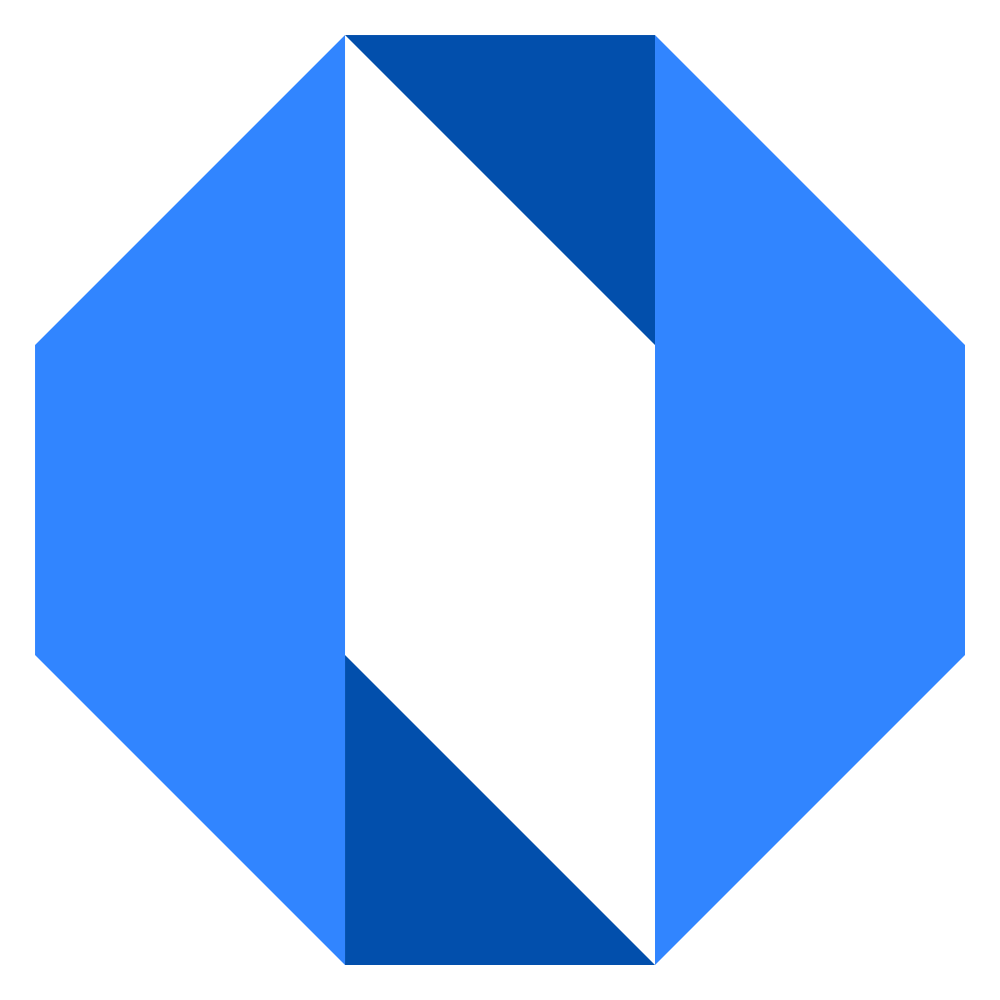Using the Space Work Map
The Space Work Map provides a focused view of all goals and projects within a specific space or team. It helps team members and managers track progress, manage priorities, and maintain visibility into space-specific initiatives.
Accessing the Space Work Map#
There are multiple ways to access a Space Work Map:
From the Space page#
Navigate to the desired space, then click on Goals & Projects in the space tools section.
From the Company Work Map#
- Open the Company Work Map from the main navigation.
- Find a work item associated with the space you want to view.
- Click on the space name in the “Space” column to navigate directly to that space’s Work Map.
Understanding the Space Work Map layout#
The Space Work Map has a similar layout to the Company Work Map, with a few key differences:
1. Header section#
At the top of the Work Map, you’ll see:
- The title showing the space name followed by “Work Map”
- Navigation breadcrumbs to return to the space
- Navigation tabs for filtering content (All, Goals, Projects, etc.)
2. Work items table#
The main table shows all work items within the space with columns for:
- Name: The title of the goal or project
- Status: Current status (On Track, At Risk, Off Track, etc.)
- Progress: Visual indicator of completion percentage
- Due Date: When the work is scheduled to be completed
- Owner: The person responsible for the work
- Next Step: The upcoming action needed
Note: When viewing the “Completed” tab, the columns change to show: Name, Status, Completed On, and Champion.
Filtering the Space Work Map#
Use the tabs at the top of the Work Map to filter the view:
- All: Shows all goals and projects in the space
- Goals: Shows only goals in the space
- Projects: Shows only projects in the space
- Paused: Shows work that is currently on hold
- Completed: Shows work that has been finished
Benefits of using the Space Work Map#
- Team focus: Concentrate on the work relevant to your team
- Streamlined view: See only what matters to your specific space
- Progress tracking: Monitor how your team is advancing on its commitments
- Priority management: Ensure the team is focusing on the most important work first
Navigating between Space and Company Work Maps#
You can easily move between viewing a specific Space Work Map and the overall Company Work Map:
- To go from Space to Company: Use the main navigation menu and select the Company Work Map
- To go from Company to Space: Click on any space name in the Company Work Map